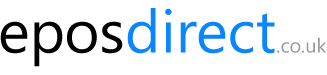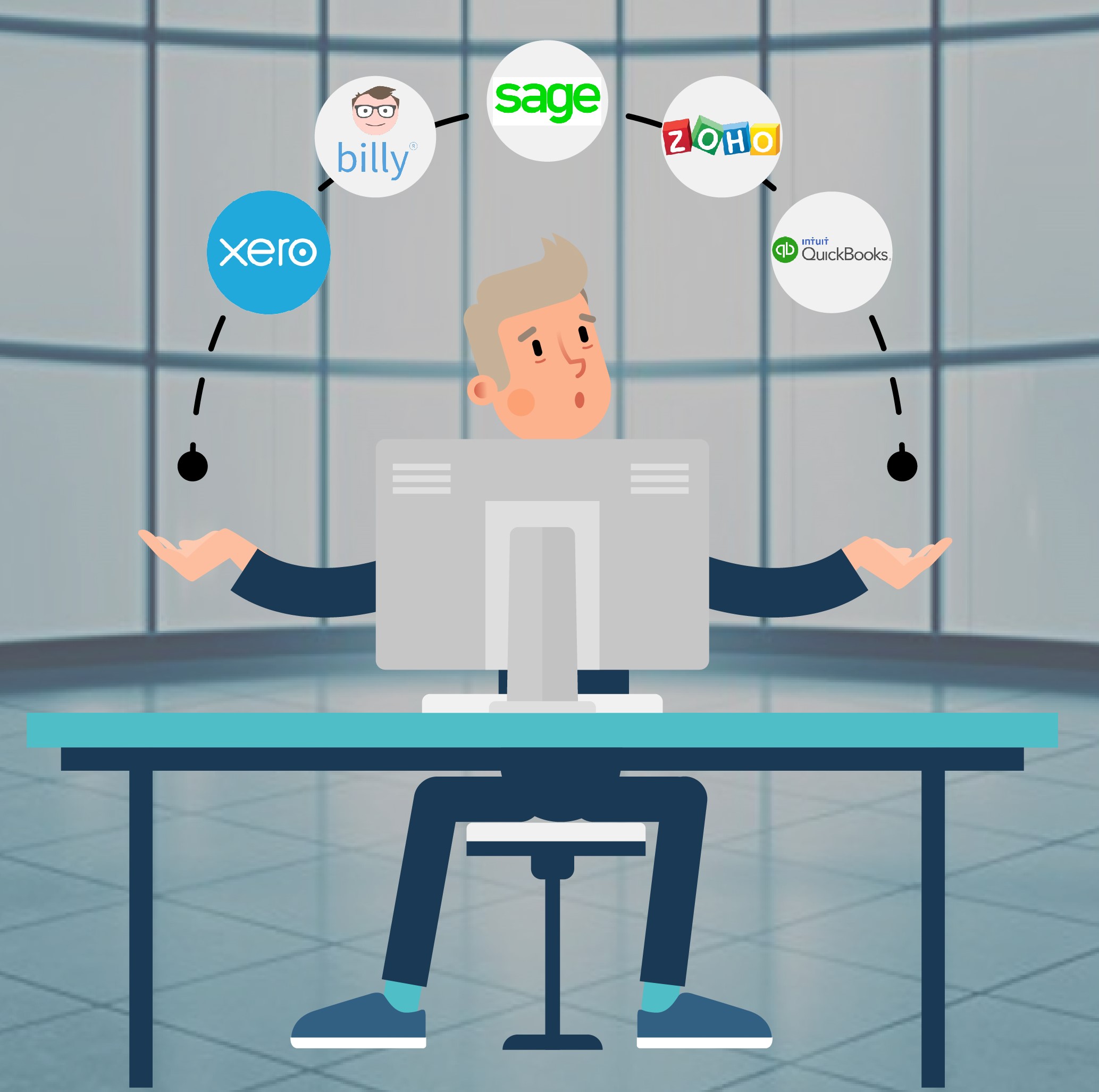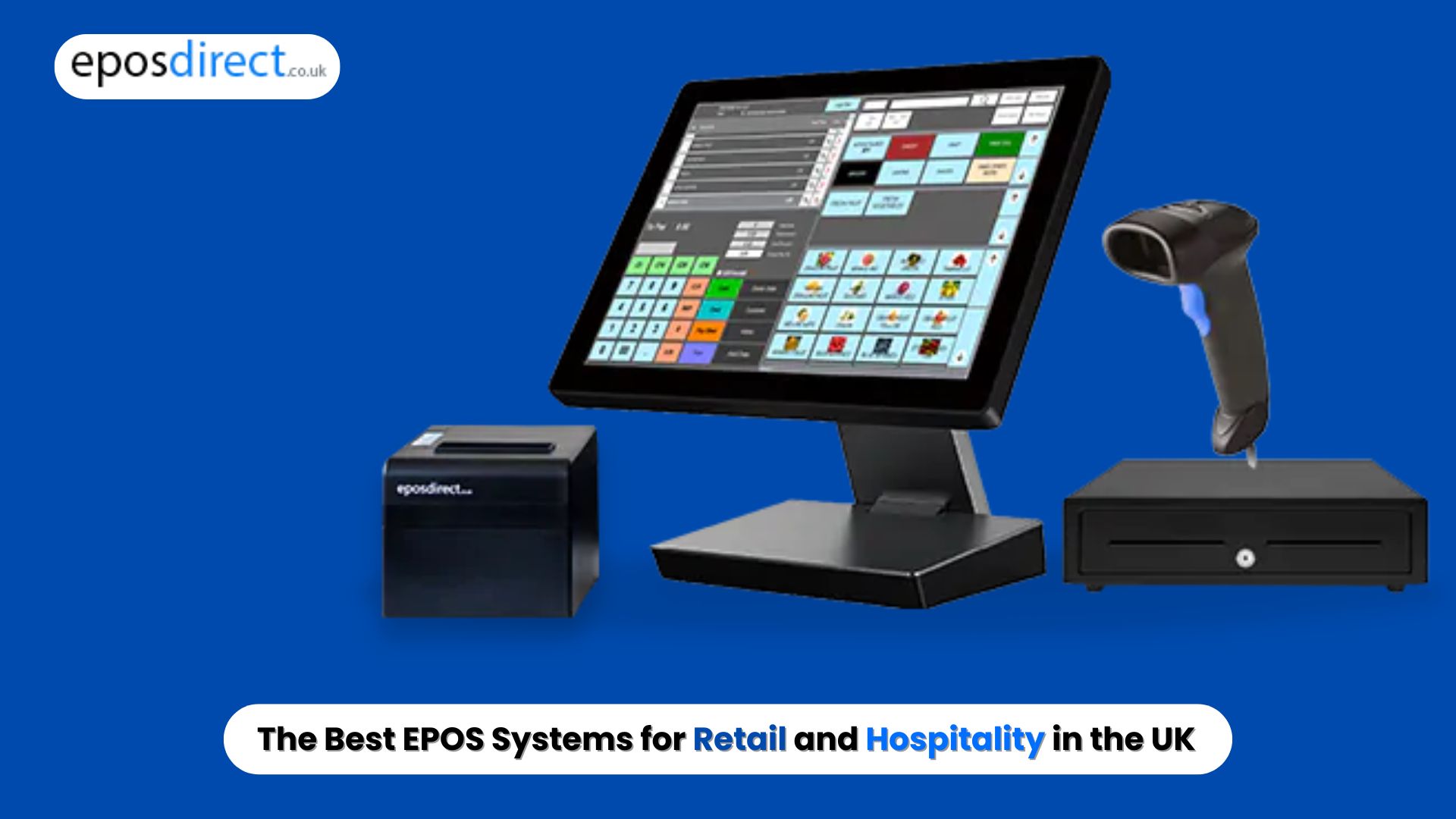We use cookies to make your experience better.
To comply with the new e-Privacy directive, you agree to the privacy policy and our use of cookies
How To Refresh and Update Your EPOS Data
This is done by doing a `Terminal Update`/`Update Terminal` or a `Full Refresh` from the `Manager’ menu.
– `Terminal Updates`/`Update Terminal` should be done frequently (day by day, is possible) > this downloads any new products and price changes in addition to updates any Terminal Settings, for example, New Users, Permissions and Receipt Text etc.
– `Full Refresh` – this process takes any longer than a `Terminal Update` as it downloads your entire Product Database (can be a huge number of products for certain customers). Therefore you should only use this option instructed to do so by a Support Manager.
Epos System Terminal Updates
- 1) Click `Manager` to get to the Management Options Screen
- 2) Click the `Update Terminal` button
- 3) Wait until you see the Update Completion Message
- 4) Click `Print Changes` in the event that you wish to do as such this allows you to see the details of recently added products, products with changed costs and so forth; very useful as you would then be able to go around your store(s) and re-label items if necessary
- 5) Finally click `Close Epos Direct` when the button is available
- 6) Log back in and you will see all Products, Prices, Operators/Users and Settings will have been updated.
Need of Epos system complete Refresh
As explained above a Full Refresh isn`t important at all the time except if you are asked to do as such by an individual from our Technical/Support Team.
If you don`t mind note that depending on the span of your Product File (the number of things you stock/hold in your database) and the speed of your internet connection this can take quite a while – possibly hours. In this way it is in every case best to run a Full Refresh you have closed your store and played out a Z-Read, leaving it to run overnight.
- 1) Click `Manager`
- 2) Click `Full Refresh`
- 3) Click `Refresh Data` to refresh or re-download everything of your data, including Products; or
- 4) Click `Part Refresh` to download everything aside from your Product Data
- 5) You should allow the download to finish; you will see a button `Re-Start Epos Direct` when the update is finished.