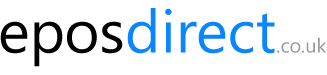We use cookies to make your experience better.
To comply with the new e-Privacy directive, you agree to the privacy policy and our use of cookies
EPOS Direct Software Installation
A Step-by-Step User Guide
1
Download the Installer
Once downloaded, you’ll find the installer in your Downloads folder.
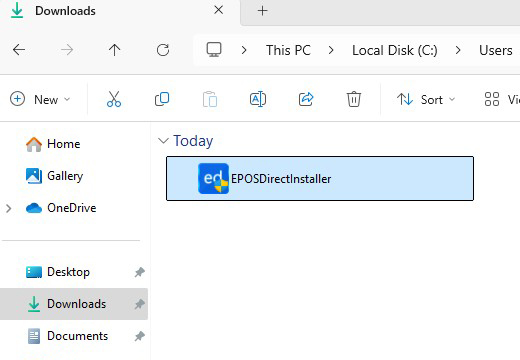
2
Run as administrator
Right-click the downloaded installer file and select ‘Run as administrator’
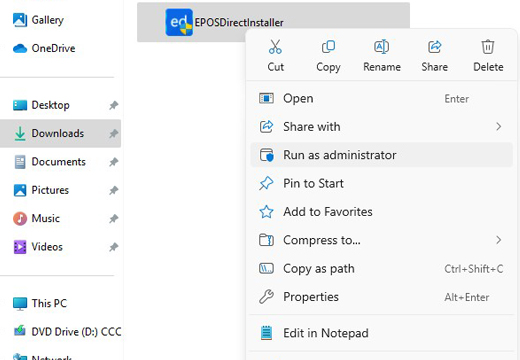
3
Allow Program to Run
If prompted, click Yes to allow the program to run
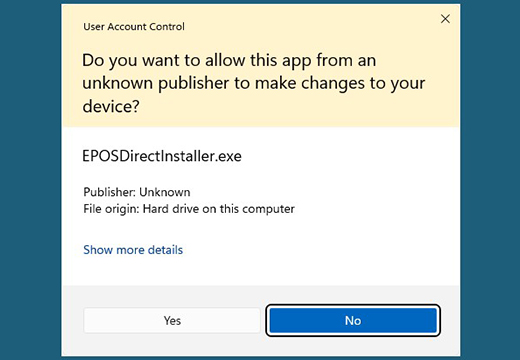
4
Software Type Selection
Select the software type you want to install
Retail: Pharmacy, Supermarkets, Vape Shops, Grocery, Fashion, Wine & Liquor.
Hospitality: Pubs & Bars, Pizza Shops, Restaurants, Takeaways, Cafes, Quick Service.
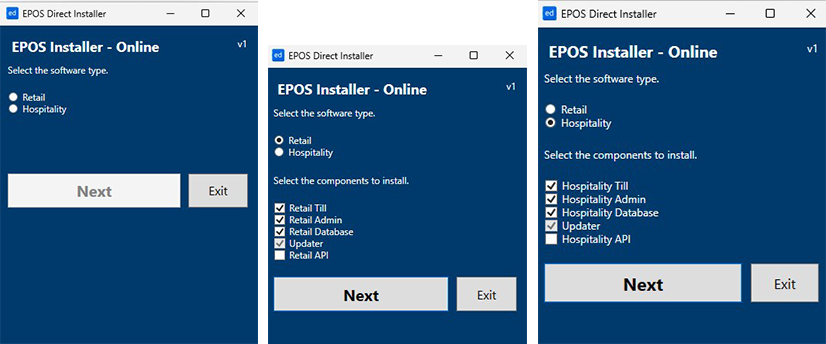
5
Accept Terms & Continue
Please click NEXT & Accept the terms and click 'Install' to begin the installation
- If your order includes an API, make a selection from the provided list.
- If no API is needed, simply continue without selecting
(API Requires only when the order is included with Android Apps and for WEB Integrations etc)
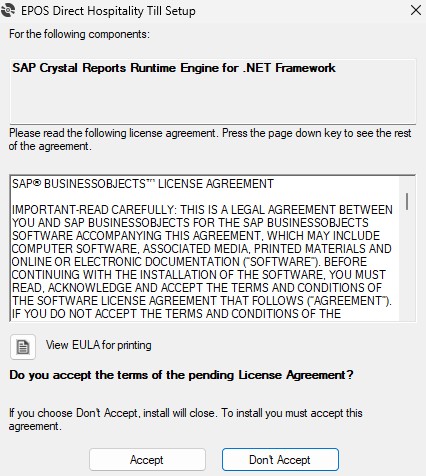
6
Installing Prerequisites
The setup is installing the required prerequisites to ensure the software runs smoothly. Please wait until the process is complete.
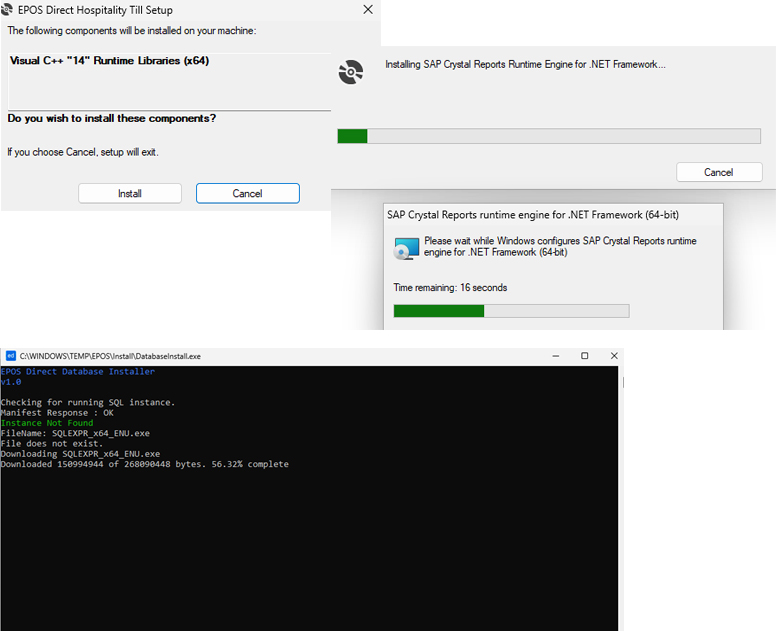
7
Installing SQL SERVER
The setup will now install SQL Server, which is required for running the application. Please wait while the installation completes.
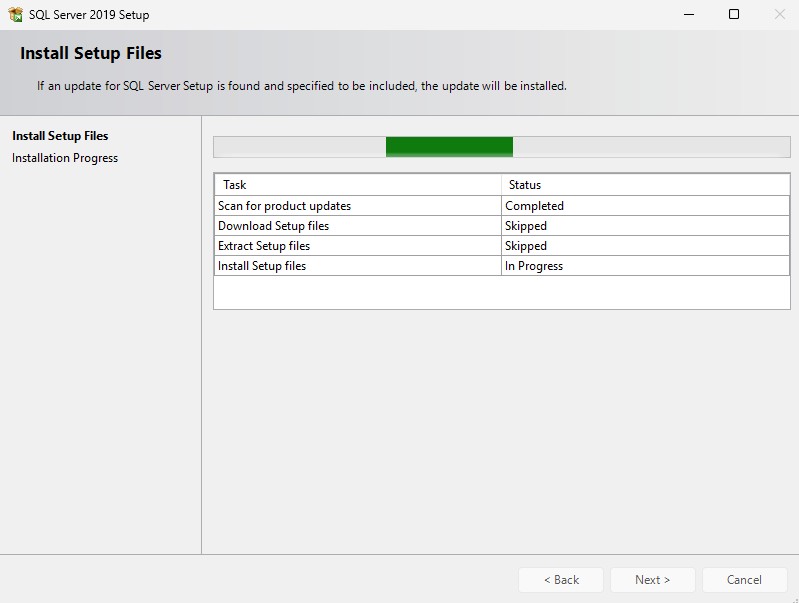
8
Software Installation Successful
If the following message appears, it indicates that the software has been successfully installed.
Once the installation is complete, the corresponding software icons will be displayed on your desktop.
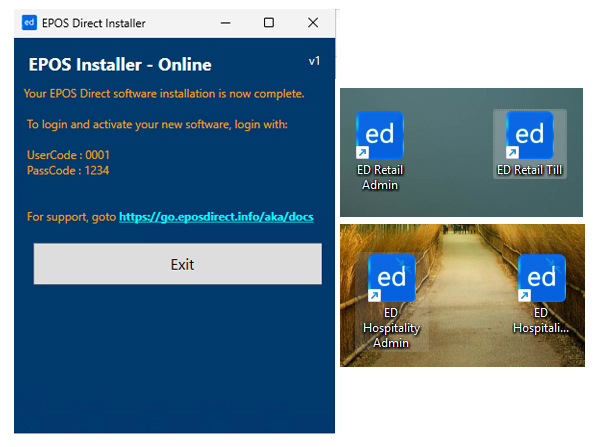
9
Activate Your Software License
Enter your UserCode and PassCode to activate the software.
UserCode : 0001
PassCode : 1234
Once you've successfully signed in, the license activation screen will appear.
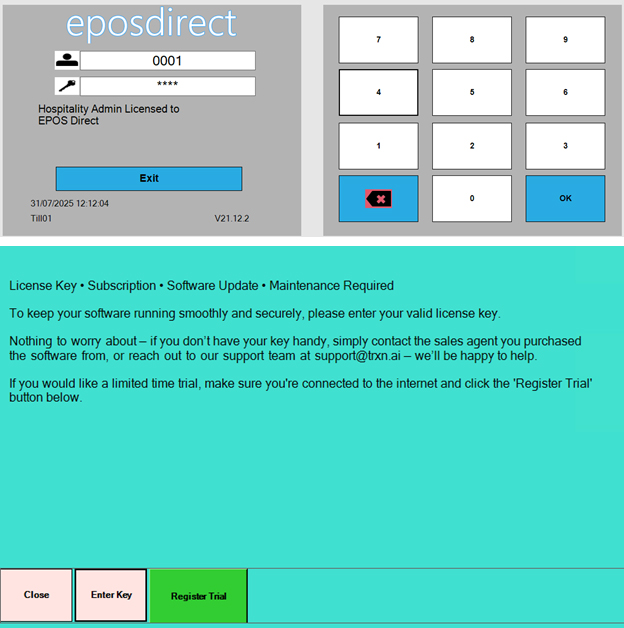
Contact Us
To proceed, either register for a trial version or contact our Customer Service team at 08000 336 888, or email info@eposdirect.co.uk to activate your license and continue using the world's favourite EPOS solution.